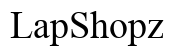How to Reset Hisense TV: A Comprehensive Guide
Introduction
Resetting your Hisense TV can resolve various technical glitches and issues. Whether your TV is freezing, lagging, or not performing optimally, performing a reset can often restore it to normal functionality. This guide covers the different types of resets, preparations needed beforehand, and detailed instructions for each reset method. By the end of this guide, you will know exactly how to reset your Hisense TV, troubleshoot any issues that arise, and configure your TV post-reset.

Types of Resets for Hisense TV
Before diving into the reset process, it is essential to understand the three types of resets available for your Hisense TV: Soft Reset, Hard Reset, and Factory Reset.
Soft Reset
A soft reset involves restarting your TV without deleting any saved settings or data. It is a quick fix for temporary glitches.
Hard Reset
A hard reset goes a step further than a soft reset, removing certain settings and requiring reconfiguration.
Factory Reset
A factory reset restores your TV to its original factory settings, erasing all saved data, customized settings, and applications.

Preparations Before Resetting Your Hisense TV
Before performing any reset, ensure you are ready to execute the process:
- Backup Important Settings: If you are about to do a factory reset, note down or backup important settings to avoid loss.
- Check Connectivity: Ensure your TV is connected to a stable power source. Interruptions during a reset can result in additional issues.
- Find Your Remote: Most reset processes require a functioning remote control. Ensure your remote is handy and has fresh batteries.
Soft Reset: Quick and Easy Methods
If your Hisense TV is experiencing minor issues, a soft reset might be all that is needed. Here are three quick methods to perform a soft reset:
Using the Power Button
- Press and hold the power button on your TV for about 10–15 seconds.
- Wait until the TV turns off and then turns back on.
Using the Remote Control
- Press the power button on the remote control.
- Wait for the TV to shut down.
- Turn it back on after a few seconds.
Unplugging the TV
- Unplug your TV from the power outlet.
- Wait for at least 30 seconds.
- Plug the TV back into the power outlet and turn it on using the remote or the power button on the TV.
Hard Reset: Step-by-Step Instructions
If a soft reset doesn’t solve your issue, a hard reset might be necessary. Follow these steps:
Accessing the Settings Menu
- Turn on your Hisense TV.
- Press the 'Settings' button on your remote.
- Navigate to and select
SystemorSupport.
Performing the Hard Reset
- In the
SystemorSupportmenu, selectReset. - Some TVs may ask for a pin; the default is usually
0000unless changed. - Follow the on-screen prompts to complete the hard reset.
- Your TV will restart automatically after the hard reset is completed.

Factory Reset: Deep Clean Your Hisense TV
A factory reset is necessary if your TV has persistent issues that are not resolved by a soft or hard reset. Here’s how to do it:
Backing Up Settings
- Record or backup network settings, app logins, and any custom configurations.
- Remember you will lose all data, including installed apps and passwords.
Performing the Factory Reset
- Press the 'Settings' button on your remote.
- Navigate to
System->Advanced System Settings. - Select
Factory Reset->Erase Everything. - Enter the pin if required; the default is
0000unless changed. - Follow the on-screen instructions to complete the reset.
- Your TV will restart in its factory state.
Post-Reset Configurations
After resetting your Hisense TV, a few configurations are needed to get everything back in order:
Reinstalling Apps
- Access the app store from your Hisense TV.
- Re-download all previous applications.
- Log in with your credentials as necessary.
Reconfiguring Network Settings
- Navigate to
Settings->Network. - Choose your network and enter the Wi-Fi password.
- Ensure the network connection is stable and test it by accessing an online feature.
Adjusting Picture and Sound Settings
- Go to
Settings->Pictureto adjust brightness, contrast, and other picture settings. - Navigate to
Settings->Soundto customize sound options to your preference.
Common Issues and Troubleshooting
After a reset, some common issues might still arise. Here’s how to troubleshoot them:
TV Not Responding
- Ensure the TV is properly plugged in.
- Try a different power outlet.
- Check the remote batteries.
TV Stuck on Logo Screen
- Turn off the TV and unplug it from the power source.
- Leave it unplugged for at least 60 seconds.
- Plug it back in and turn it on.
Error Messages
- Note down the error message.
- Refer to the Hisense support website or contact their customer service for specific solutions.
Conclusion
Resetting your Hisense TV can solve many issues, from minor glitches to major performance problems. Whether you perform a soft reset, hard reset, or factory reset, you can get your TV running smoothly again by following this comprehensive guide.
Frequently Asked Questions
What should I do if my Hisense TV won’t reset?
Try performing a factory reset using the physical buttons on the TV, or refer to the Hisense support services if the issue persists.
How often should I reset my Hisense TV?
Reset your TV only when necessary, such as when experiencing unresolved issues or performance problems.
Will resetting my Hisense TV delete everything?
Yes, performing a factory reset will delete all data, installed apps, and customized settings, while a soft reset will not.